ZoomText Magnifier/Reader is an integrated screen magnifier and reader. It is highly configurable and includes scripting support and Windows logon support.
Starting ZoomText
It is possible to configure ZoomText to start automatically when Windows starts (See ZoomText Options below), but by default, ZoomText may be started by clicking on the ZoomText desktop icon or via the ZoomText entry in the Start Menu. It is also possible to configure ZoomText to open via a keyboard shortcut. If enabled, the default shortcut is CTRL + SHIFT + ALT + Z.

How To Know That ZoomText is Working
When the program starts, you should see the ZoomText splash screen and application window (Figure 1). Note: It is possible to configure ZoomText to launch in minimized mode, so the application window is not seen.
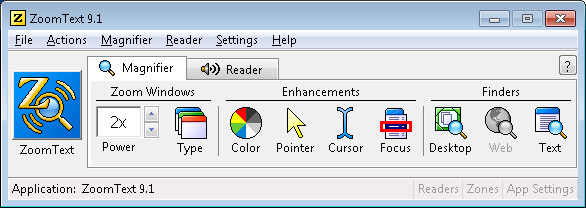
The default screen magnification of ZoomText is 2x, so the screen should be at 2x magnification when the program launches. In addition, the reader should announce “ZoomText enabled.”
Exiting ZoomText
To exit ZoomText, close the ZoomText application.
ZoomText Options
ZoomText is highly configureable. Program settings, such as enabling ZoomText to launch automatically, are accessed from the ZoomText Settings menu (Figure 2). Choose Settings => Program… To enable Windows login support, choose Windows 7 from the Settings menu or click the Windows 7 tab in the ZoomText preferences window (Figure 3).
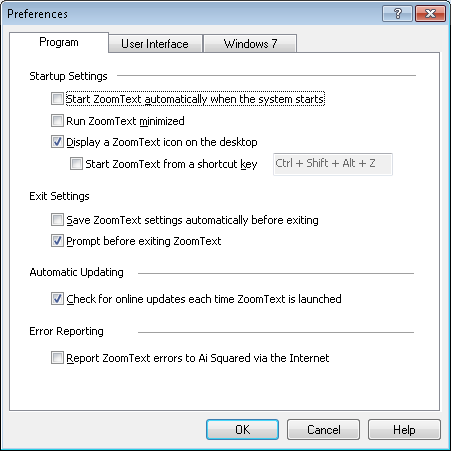
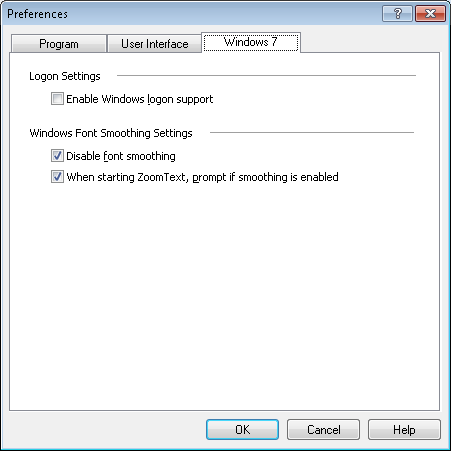
For More Information
To read more about ZoomText for Windows, click on the ZoomText Tutorial icon on the desktop or click on one of the following links:
