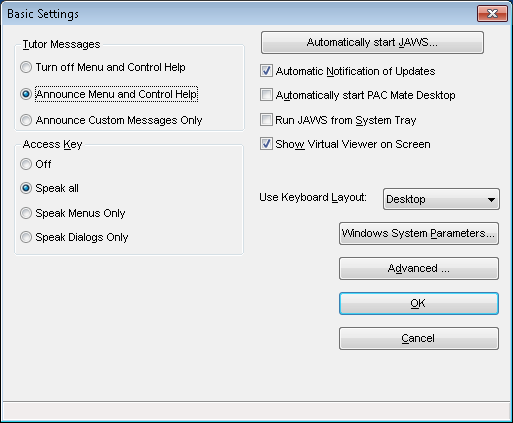JAWS is a screen reader for Microsft Windows offered by Freedom Scientific, Inc. JAWS will assist users who are blind or low-vision to use a Windows computer. JAWS has a variety of features, including Braille support, multi-lingual speech synthesis, and multi-screen support.
JAWS Screen Reader
- Download JAWS 2023.
- You’ll need to download JAWS 2023. If you don’t see that version on the list of downloads, look for it under “previous versions.”
- Install JAWS using the downloaded file.
- Set system environment variable: LSHOST set to “jaws.webstore.illinois.edu”
- Contact your system administrator on how to best set the system environment variable.
- NOTE: Mistakenly setting the user variable will only allow the current user to access JAWS.
- NOTE: If LSFORCEHOST is set in either the system or the user environment variables from a previous configuration, you must remove it.
- For library and instructional computers labs, you will want to change the preferences for JAWS to not start automatically or at the login screen.
- Assign the Windows 10 keyboard shortcut “Control+Alt+J” to start JAWS.
Starting JAWS
JAWS may be configured to launch when a user logs into Windows or it may be launched by double-clicking on the desktop icon or from the JAWS entry in the Start Menu. Refer to the JAWS Quick Start Guide for more ways to start JAWS.
Note: Pressing the CTRL key will temporarily silence JAWS.
How To Know That JAWS is Working
By default, when JAWS launches, it will display the JAWS application window (Figure 1) and will say “JAWS for Windows is ready.” If the window does not show, it may be minimized to the task or quick launch bar.
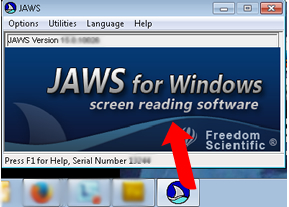
Turning Off JAWS
To turn off JAWS, exit the JAWS application or press Insert + F4.
JAWS Options
JAWS is highly configurable, and a discussion of the configuration options for JAWS is beyond the scope of this document. A screenshot of the basic settings windows for JAWS is shown in Figure 2 below. The reader is encouraged to read the documentation included with JAWS or to click on one of the links on the JAWS documentation page.